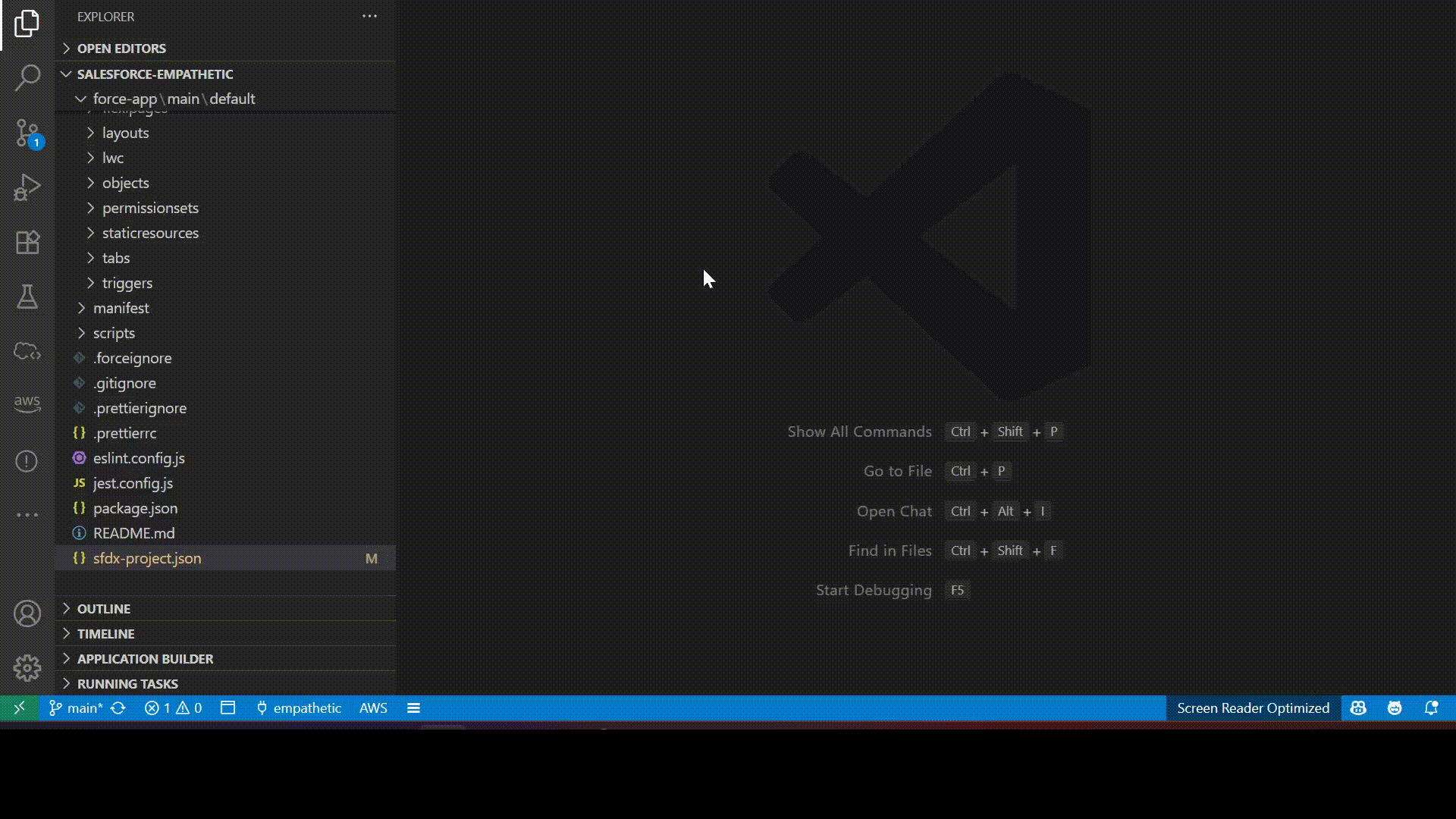What’s a Second-Generation Managed Package?
A Second-Generation Managed Package (2GP) is a container for metadata and code used to build and distribute Salesforce apps, especially via AppExchange. Each 2GP follows a distinct lifecycle where metadata is added to the package and new, immutable package versions are created as the app evolves. These versions can be installed in various Salesforce orgs (scratch, sandbox, production, etc.), and customers can upgrade to newer versions as they are released. 2GP allows for iterative development, version control, and automated deployment workflows, making it a modern replacement for first-generation managed packages.
Why move to Second Generation Managed Packaging?
Moving from Managed 1GP (First-Generation Packages) to Managed 2GP (Second-Generation Packages) offers significant advantages in modern Salesforce development.
-
Source-Driven Development: 2GP is designed for source-driven workflows, allowing you to manage your metadata in version control systems like Git. In contrast, 1GP relies on org-based development, which makes it harder to maintain consistency across environments.
-
No Need for Special Packaging Orgs: With 2GP, you can create and manage packages directly from your development environment using the CLI—eliminating the need for dedicated packaging and patch orgs required in 1GP.
-
Automation and CI/CD Ready: 2GP is fully automatable. You can integrate package creation and deployment into your CI/CD pipelines, significantly streamlining your release process. 1GP, on the other hand, requires more manual steps.
-
Flexible Versioning: Unlike the linear versioning model in 1GP, 2GP supports a flexible package ancestry model. This allows for more complex and realistic development scenarios such as branching and merging.
-
Supports Parallel Development: 2GP enables multi-stream development, making it easier to manage multiple features or teams working in parallel. 1GP’s limitations make this kind of workflow more difficult to implement.
-
Modular and Reusable Code: 2GP supports modular architecture with namespace-sharing, allowing for better code reuse across apps and packages. In 1GP, code reuse is more difficult and often requires workarounds.
Benefits of Second-Generation Managed Packages:
- Source-Driven Development
- No Packaging or Patch orgs required
- Automation & CI/CD Ready
- Modular Package Architecture
- Parallel Development Support
- Future-Proof your Apps
Second-Generation Mamanged Package life cycle:
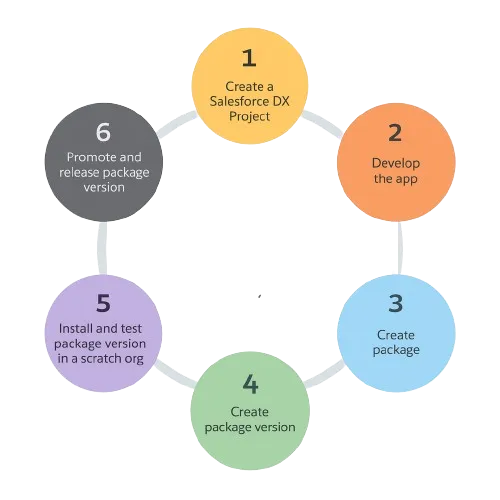
Second-Generation Managed Packages
Orgs that we need
-
Dev Hub Org:
-
When you're building unlocked packages with the Salesforce CLI, you need to connect them to a Dev Hub org. Think of the Dev Hub as the "home base" for your packages—it keeps track of everything.
-
If you're creating a package that will be used in production, make sure to use a Dev Hub that's in a production org. That way, your package is tied to a stable environment.
-
Here’s why the Dev Hub is important:
- It owns all the unlocked packages you create.
- It lets you link namespaces if you're building namespaced packages.
- You use it to run all your sf package commands.
-
Important: If your Dev Hub is in a scratch or trial org and that org expires, you won’t be able to update or reinstall your package. That’s why it’s best to use a production-level Dev Hub for anything long-term.
-
-
Namespace Org:
- When working with namespaces in Salesforce packaging, it’s essential to first create a dedicated org specifically to define your package’s namespace. This environment is commonly referred to as the namespace org.
- If your intention is to use the namespace exclusively for testing purposes, consider creating a disposable namespace—a temporary setup that can be discarded after use.
- Once the namespace org is created and the namespace is registered, the next step is to link the namespace org to your Dev Hub. This connection enables the Dev Hub to recognize and work with the namespace during package development and deployment workflows.
-
Other Org:
- Where you install the package.
Prepare to Build a Second-Generation Managed Package
Now we can create and install the package directly from the salesforce command line or vs code terminal. So first check that all package components are in the that project directory where you want to create a package.
- Go to setup and Enable dev hub in developer edition org.
- Also Enable Unlocked Packages and Second-Generation Managed Packages.
- Search for Name - Namespace Registries. (Namespace org must be different which will be linked with developer edition org).
- Now Click on 9 dots and Search for Namespace Registries and Click on button - Link Namescpace.
- Enter the username and password and Allow.
- Copy the Namespace Prefix value (Later we will use this in vs code sfdx-project.json file).
- Clone the git repo and open project in vs code.
- Authorize vs code project with dev hub org.
sfdx auth web login -d -a empathic-org
- Open the sfdx-project.json file.
- Add package name as value in namespace property in sfdx-project.json file.
- Create the package:
sfdx force:package:create --name "FirstPackage" --path force-app --packagetype Managed --targetdevhubusername empathic-org
- After this command you will see package is created with FirstPackage name inside sfdx-project.json file.
- Create package version for visible to install in other org:
sfdx force:package:version:create --package "FirstPackage" –-installationkey test123 --codecoverage –wait 10 -v empathic-org –-codecoverage
OR (If we have no key)
sfdx force:package:version:create --package "FirstPackage" --installation-key-bypass --wait 10 -v empathic-org --codecoverage
- Promote the package version:
sfdx force:package:version:promote -p <packageid> -v empathic-org
- Copy the package installation url from vs code terminal.
- Past the url in browser and Login that in org where you will be install the package. Enter the username and password and login.
- Select Card and Check mark then install & Click on Done Check your package.
Now next steps for upgrade the package.
- There is no way to promote same package as new. Is not possible. If do something change in that package you have to upgrade. For this copy the ancestorId property with id value inside the sfdx-project.json file. Also update the minor versionNumber
“packageDirectories” : { { “versionNumber”: “0.2.0.NEXT”, “ancestorId”: <id>, } }
- Hit the cmd:
sfdx force:package:version:create --package "FirstPackage" --installation-key-bypass --wait 10 -v empathic-org --codecoverage
sfdx force:package:version:promote -p <packageversionid2> -v empathic-org
Terminal will ask que: for Are you sure you want to release package version ……………..Release package(y/n). Type y and enter Copy the install url and past url in browser and enter username and passowrd of that org where you installed first version. Now you can upgrade the package version.
Package versions are beta until you promote them to a managed-released state.
Output: