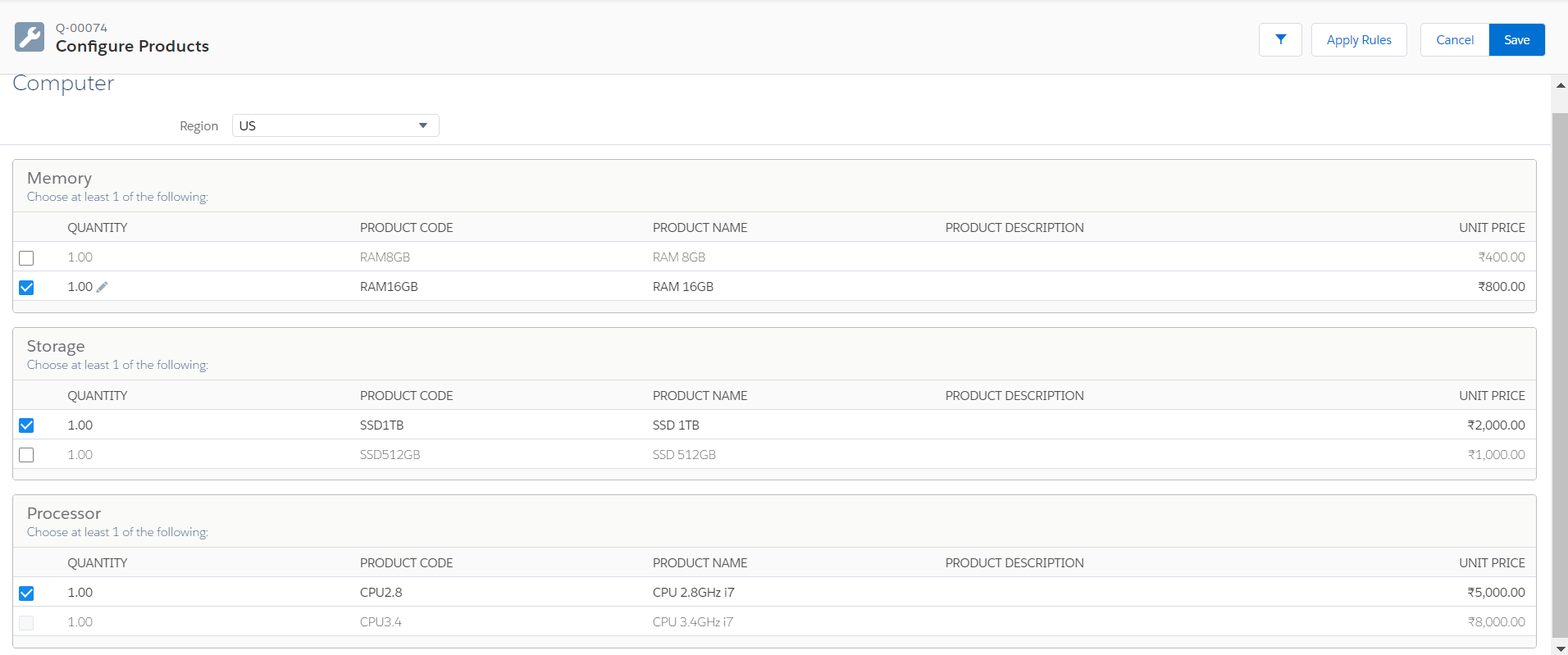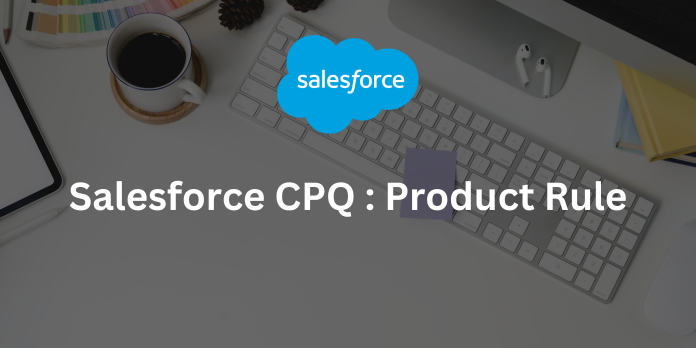
After completing this unit, you will be able to:
1. What is the Product Rule in Salesforce CPQ?
2. Types of Product Rules
3. How to create Product Rules?
What is the Product Rule in Salesforce CPQ?
A Product Rule in Salesforce CPQ is a powerful tool that allows you to automate business logic and guide sales reps during the product configuration process. It ensures that quotes are accurate, valid, and meet your specific business requirements.
Types of Product Rules:
1. Selection Rules: Guide sales reps towards the most relevant product options by hiding or showing specific options based on various conditions.
2. Validation Rules: Ensure accurate and valid quotes by checking for specific conditions.
3. Alerting Rules: Notify sales reps of potential issues or inconsistencies in a quote configuration.
How to create Product Rules?
1. Go to Setup → Object Manager → Error Condition → Fields & Relationships → Tested Field → Under Values click New and paste API Name of Region then click Save.
2. Click on the Field Dependencies button and click on Edit where the Controlling Field is the Tested Object.
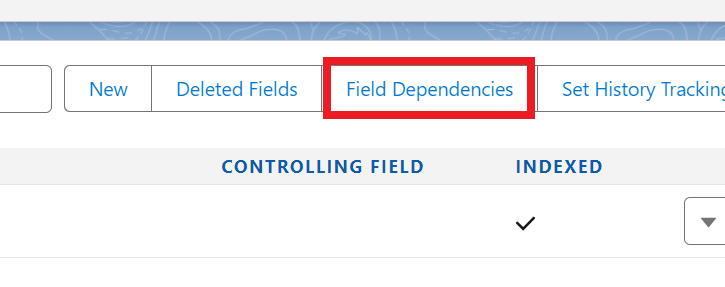
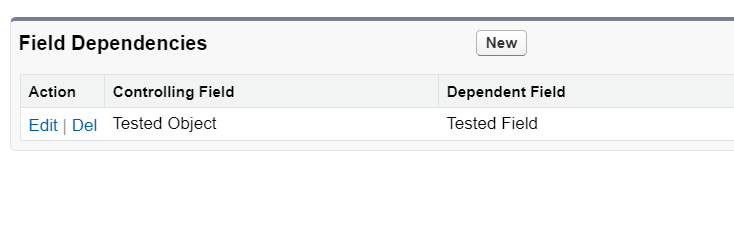
3. Now, click on the API name of Region, click on Include Values, and click Save.
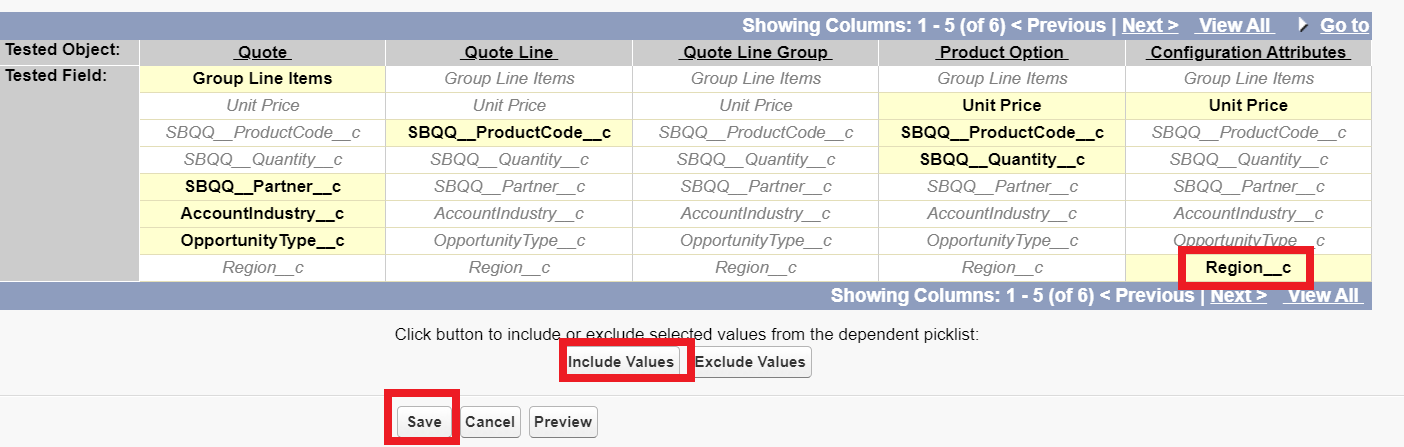
4. Go to Setup, search Product Rules in the App Launcher and select it.
5. Click on new and fill these fields:
| Field | Value |
|---|---|
| Product Rule Name | Disable CPU 3.4GHz i7 |
| Type | Selection |
| Scope | Product |
| Evaluation Event | Always |
| Active | True |
| Conditions Met | All |
and click Save.
6. Click on the Related tab, go to Error Condition and click on New and fill these fields:
| Field | Value |
|---|---|
| Rule | Disable CPU 3.4GHz i7 |
| Tested Object | Configuration Attributes |
| Tested Field | Region__c (API name of Region) |
| Operator | equals |
| Filter Type | Value |
| Filter Value | US |
and click Save.
7. Go to Action, click New and fill these fields:
| Field | Value |
|---|---|
| Type | Disable |
| Product | CPU 3.4GHz i7 |
and click Save.
8. Go to Configuration Rules, click New and fill these fields:
| Field | Value |
|---|---|
| Active | True |
| Product | Computer |
and click Save.
9. Now the product rule is ready, let's check it out in the quote line editor.
10. Open your Quotes, and click on Edit Lines.
11. Click on Add Products and select Computer product.
12. In Region select US.